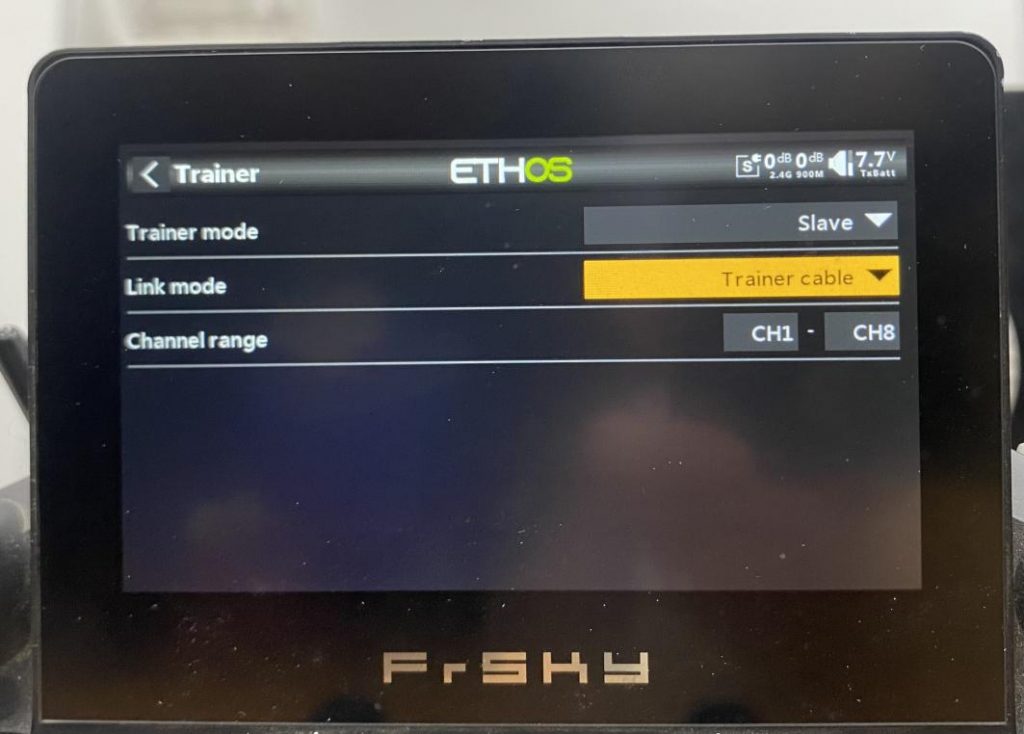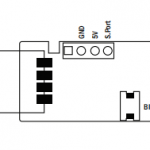Holiday SALE from Dec 23rd to Jan 3rd
Please be informed that our operation team will be CLOSED during the Holiday Sale.
How to connect the FrSky Transmitter to a Computer Simulator through a dongle?
Ⅰ、Introduction:
Why do we need to connect the radio to the simulator through a dongle?
·Ensuring Successful Connection: Using a dongle helps in maintaining a stable and reliable connection between the radio and the emulator. This is crucial for proper functionality and a smooth user experience.
·Protecting the Radios Power Chip: A dongle can help protect the radio's power chip from potential damage caused by direct connection. This is significant for maintaining the longevity and reliability of the radio.
There are two types of dongles: wireless and wired.
Ⅱ. How to use a Wireless Dongle (XSR-SIM)

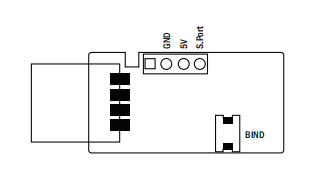
Here is the pinout for the XSR-SIM: GND (Negative terminal), 5V (Positive terminal), S.PORT (signal).
1. OPENTX System Radio Setting Methods(wireless dongle XSR-SIM)
(1) Choose the model you want to use and turn on the Radio to access the 【MODEL SETUP】 screen. Set the Internal RF to ACCST D16 mode and click Bind (or Bnd on some radios). In the popup menu, select CH1-8 ON to enter binding mode. The Bind button will then start flashing.
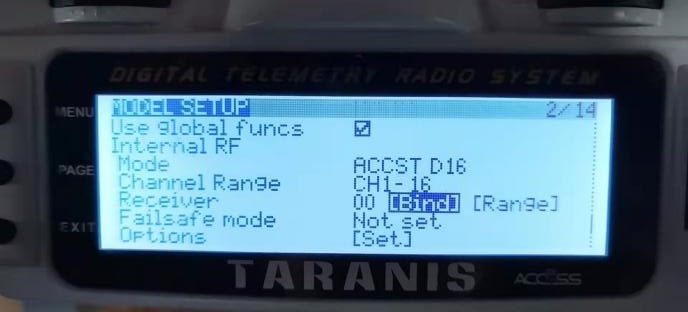
(2) Press and hold the binding button on the XSR-SIM (marked with a red arrow in the image below), then connect the XSR-SIM to the computer's USB port. The red and green LEDs on the XSR-SIM will light up. Once the binding signal from the Radio is detected, the red LED will flash, and the green LED will stay on.
Note: If the XSR-SIM does not display the above behavior, it may be due to inconsistent firmware versions or improper pressing of the binding button.

(3) When the red LED is flashing and the green LED is steady, press the Bind button on the Radio again to exit binding mode. Then, unplug and reconnect the XSR-SIM (this time without holding the binding button). If the process is successful, the green LED will remain steady while the red LED turns off, indicating that binding is complete.

Important tips:
- The FrSky XSR-SIM (wirelsss) USB Dongle is compatible with specific FPV simulators such as DRL, Liftoff, Freerider, and HotProns. For other simulators, it's recommended to use a wired dongle for the connection.
- You need to make sure the built-in RF version of the radio and the firmware version of XSR-SIM are the same (both V1 or V2 versions) in order to successfully bind. If binding fails, flash the both devices to either V2 or V1 firmware versions.
2. ETHOS System Radio Setting Methods (wireless dongle XSR-SIM)
(1) Select the model you want to use and press MDL to access model settings. Go to 【RF System】, then in the 【Internal Module】 section, set 【State】to ON, choose ACCST D16 for 【Protocol】, turn on【2.4G】, and set the 【Channel Range】to CH1-8 or CH1-16.
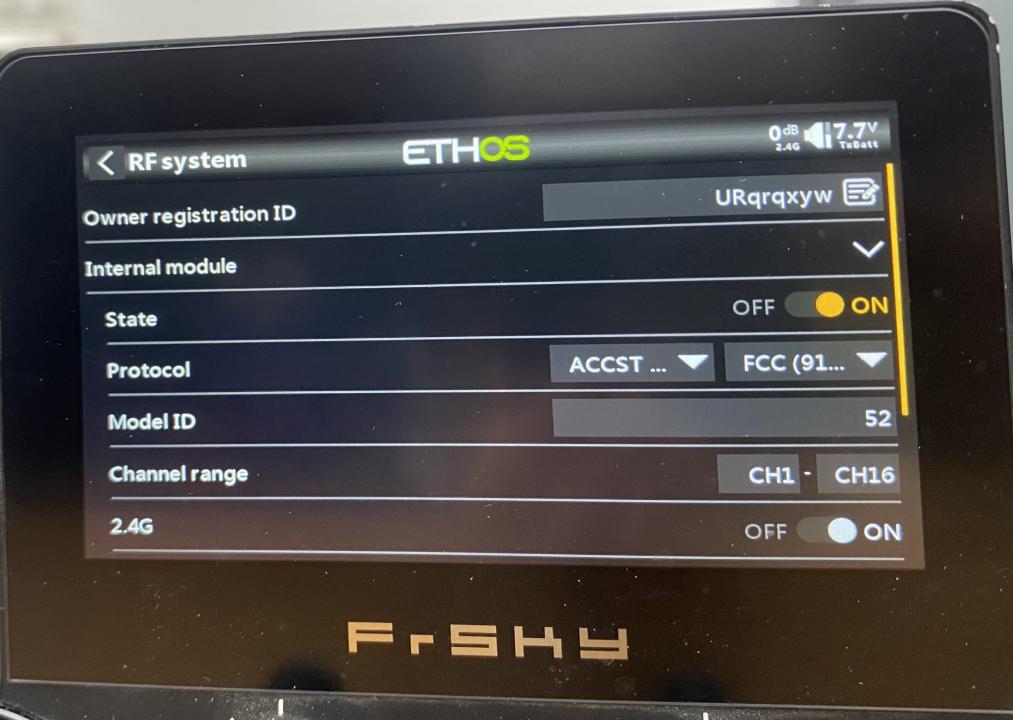
(2) Click【Bind】and select CH1-8 ON in the popup to enter binding mode.
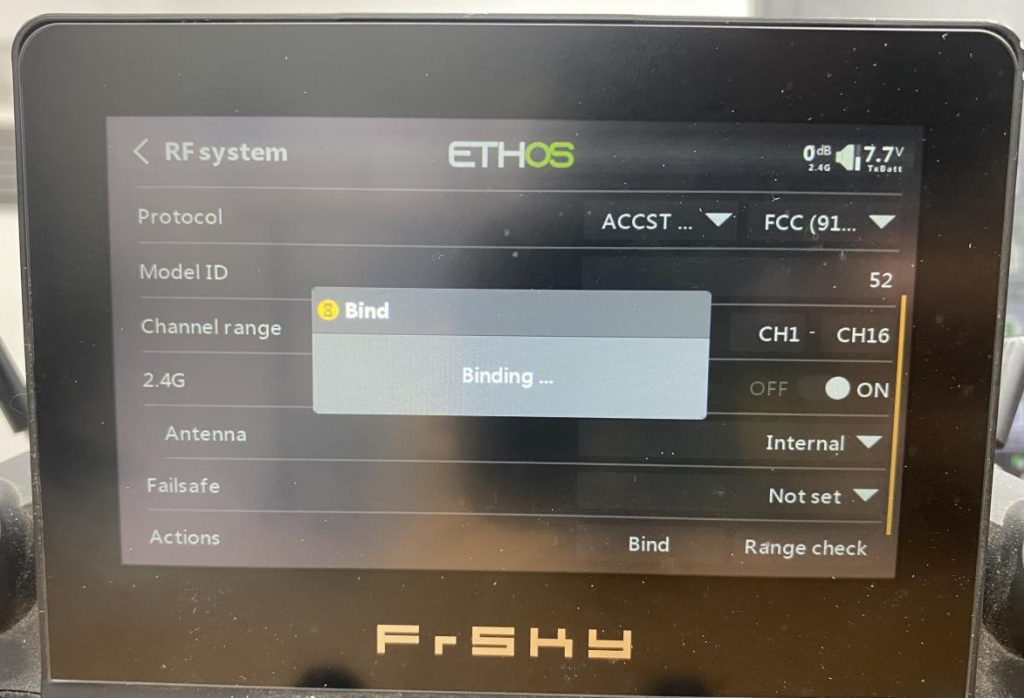
(3) Press and hold the binding button on the XSR-SIM (indicated by the red arrow in the image below), then connect the XSR-SIM to the computer's USB port. The red and green LEDs on the XSR-SIM will light up. Once the binding signal from the Radio is detected, the red LED will flash while the green LED stays on.
Note: If the XSR-SIM does not show these indicators, it could be due to inconsistent firmware versions or incorrect pressing of the binding button.

(4) When the red LED is flashing and the green LED is steady, press the Bind button on the Radio again to exit binding mode. Then, unplug and reconnect the XSR-SIM (without holding the binding button this time). If the binding is successful, the green LED will stay steady, and the red LED will turn off, indicating that the binding process is complete.

Ⅲ、Using a Wired Dongle

- You will need a wired dongle paired with a 3.5mm mono audio cable to connect the Radio's trainer port (DSC) to the computer's USB port.
Note 1:Do not connect the mono plug to the Radio’s headphone jack.
Note 2: Check with the seller to ensure that the wired dongle is compatible with the simulator you plan to use.
1. OPENTX System Radio Setting Methods( wired dongle)
(1) Select the model you want to use and turn on the Radio to access the【MODEL SETUP】 screen.Scroll to the bottom and find【Trainer】. Set the 【Mode】to Slave/Jack.

2. ETHOS System Radio Setting Methods(wired dongle)
(1) Select the model you want to use and press MDL to enter【Model Setting】.Go to【Trainer Function】and set the Trainer Mode to Slave.