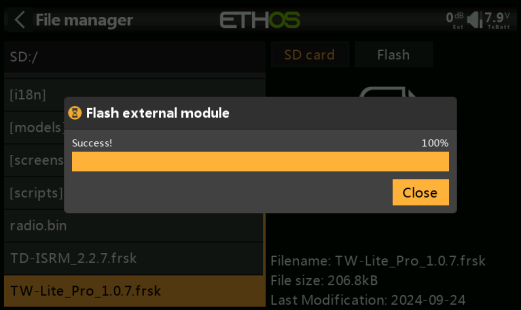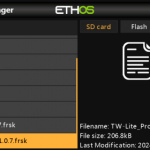How to Update Built-in and External RF Version in the FrSky ETHOS?
I. How to Update Built-in RF Module?
1. Using the FrSky X20 Transmitter as an example:
Go to FrSky's official website: www.frsky-rc.com, find the corresponding product (X20)--"DOWNLOAD" page, and then download and extract the required firmware from the "RF FIRMWARE" section.
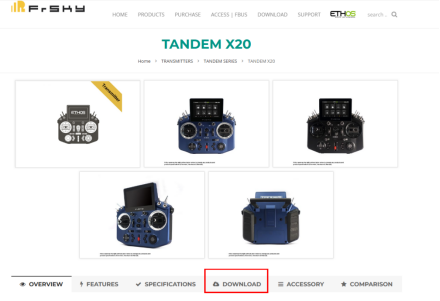
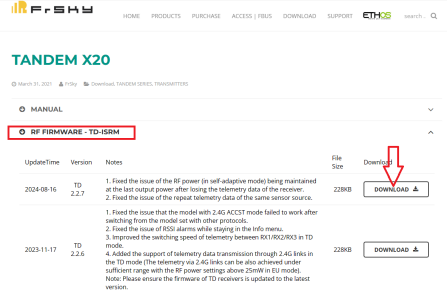
2. Power off the transmitter, and hold down the "Enter" while pressing the "Power" button to enter the bootloader screen. Connect the transmitter to the computer using a Type-C data cable. Once the computer recognizes the transmitter's memory card drive, double-click to open it, as shown in the image.

2-1. If you are using a transmitter with built-in storage (such as the X18, X18S, X20R, etc.), the memory drive will be labeled as "RADIO" or "NAND," as shown in the image.

3. Place the extracted firmware into the root directory of the memory card drive, as shown in the image.
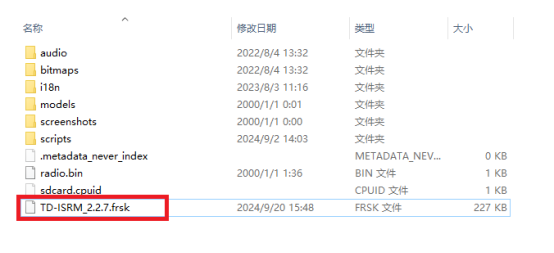
4. After importing is complete, power on the transmitter, press the physical "SYS" button and navigate to System Menu→File Manager to find the RF firmware.
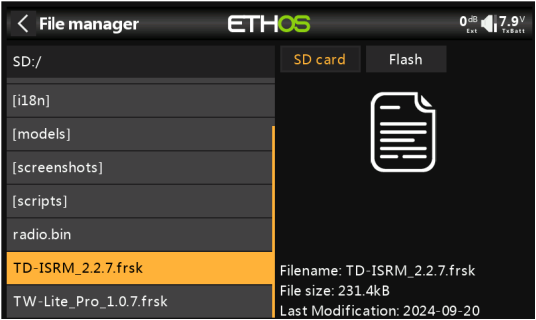
5. Press the "Enter" and select "Upgrade Built-in Module" as shown in the image.
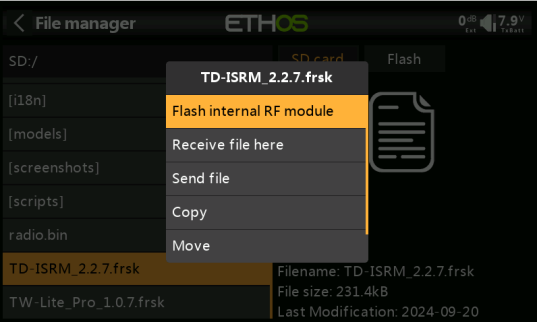
6. Wait for the upgrade, then click "Close" to finish the update.
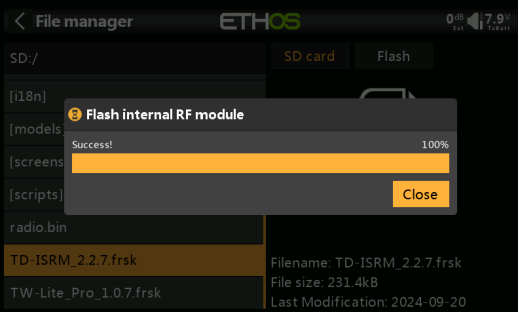
Ⅱ. How to Update External RF Module?
1. Using the FrSky X20 Transmitter & Twin Lite Pro RF module as an example:
Go to FrSky's official website: www.frsky-rc.com, find the corresponding product (X20)--"DOWNLOAD" page, and then download and extract the required firmware from the "RF FIRMWARE" section.
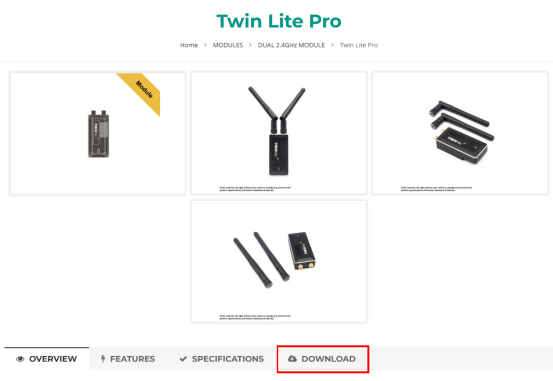
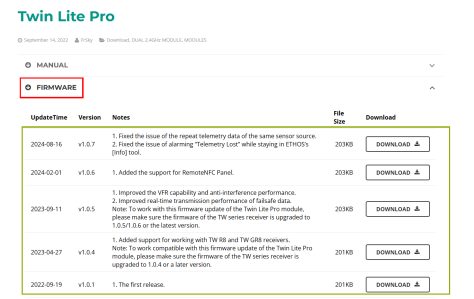
2. Power off the transmitter, and hold down the "Enter" while pressing the "Power" button to enter the bootloader screen. Connect the transmitter to the computer using a Type-C data cable. Once the computer recognizes the transmitter's memory card drive, double-click to open it, as shown in the image.

2-1. If you are using a transmitter with built-in storage (such as the X18, X18S, X20R, etc.), the memory drive will be labeled as "RADIO" or "NAND," as shown in the image.

3. Place the extracted firmware into the root directory of the memory card drive, as shown in the image.
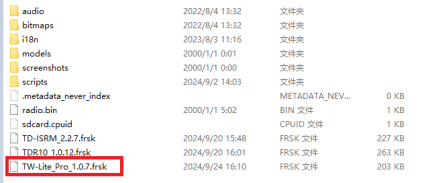
4. After the import is complete, power on the transmitter, press the physical "SYS" button and enter to
【System Menu——File Manager】to find the RF module firmware.
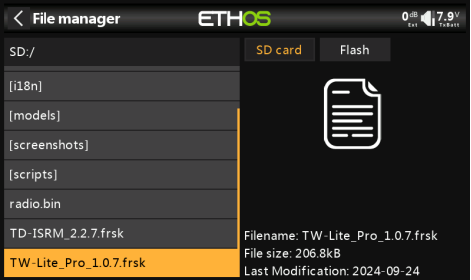
5. Press the "Enter" and select "Upgrade External Module" as shown in the image.
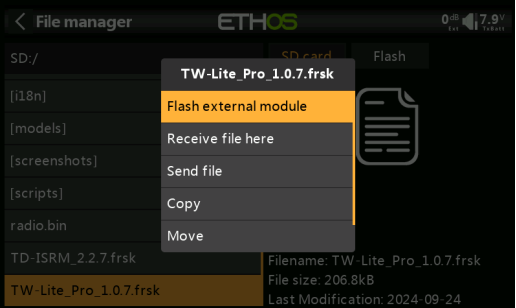
6. Wait for the upgrade, then click "Close" to finish the update.