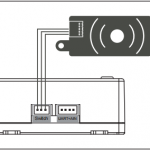Instruction Manual for FrSky Remote NFC Panel
Introduction
The FrSky Remote NFC Panel is a convenient tool that can safely control the power supply by utilizing a set switch on the radio to enable/disable the power connection remotely, or by the switchboard using NFC Panel while having the device (RB unit, PowerSwitch, etc.) with battery always connected. This kit is composed of a Remote NFC Panel base and NFC Key. Quickly combine all parts, now you can simply utilize the NFC key or the functional switch to manage the power supply without having to plug in/unplug the battery!
Overview
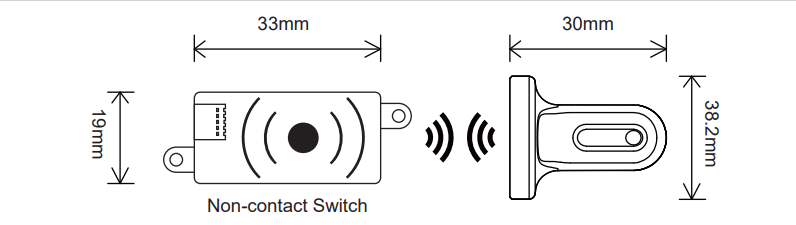
Specifications
● Dimension: 33×19×6.2mm(L×W×H)
● Weight: 10.2g
● Operating Voltage Range: 4-38V
Features
● Supports remote power control by ETHOS radios
● Safe and contactless NFC switch On/Off design
● Avoid the hassle of plugging in / unplugging the battery
● The power is enabled by default while the NFC base panel is connected
How to use the Remote Switch feature?
Preparations
● RemoteNFC Firmware: Ver. 20241109 or later versions.
● ETHOS: Ver. 1.6.1 or later versions
STEP 1
Please make sure the receiver has been registered and bound to the ETHOS radio at first;
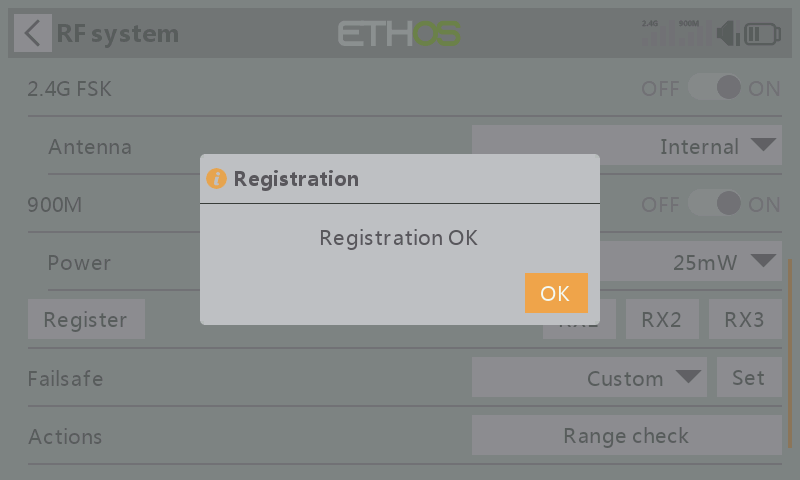

STEP 2
Connect the Remote NFC panel to the radio by the S.Port; (Please ensure the firmware of the device is upgraded to the latest version.
STEP 3
Move to the【Device Config】menu and enter into the【Remote NFC】tool interface in ETHOS;
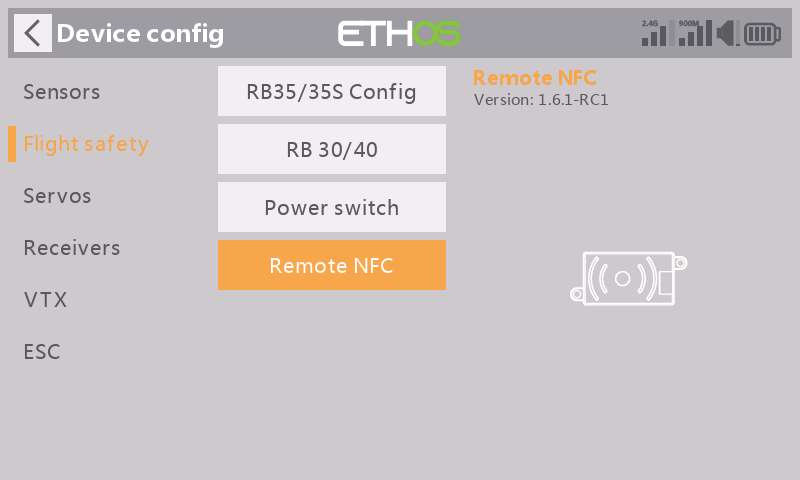
STEP 4
Enable the【Wireless】mode and set an application channel for the Remote feature;
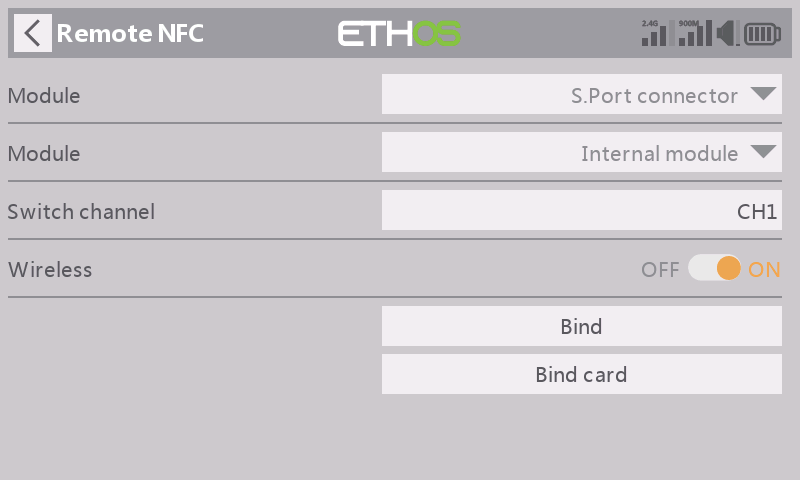
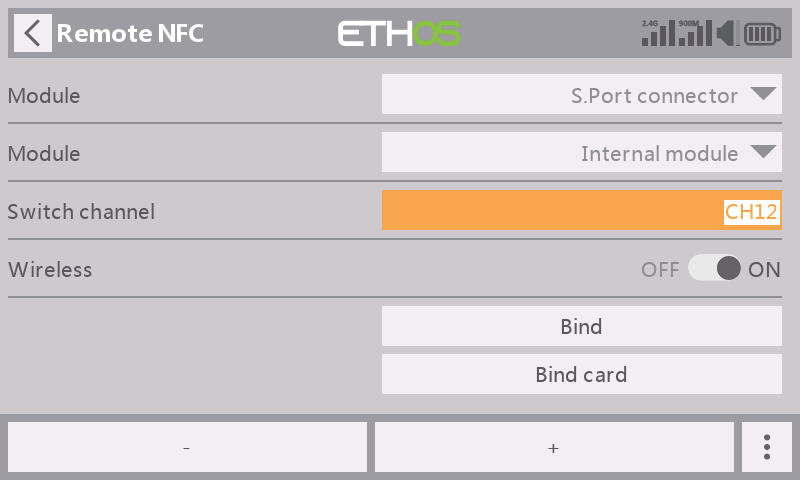
STEP 5
Press【Bind】to bind the Remote NFC panel to the radio;
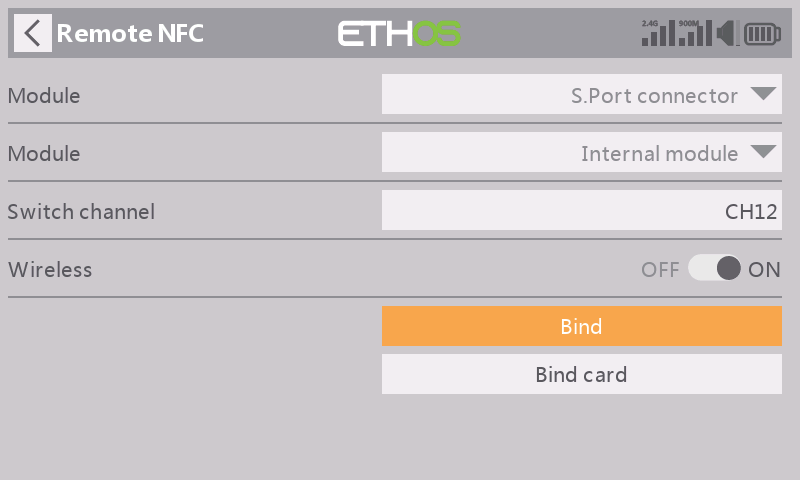
STEP 6
Poping up a window displaying "Bind OK" means the setting of the Remote feature is completed;
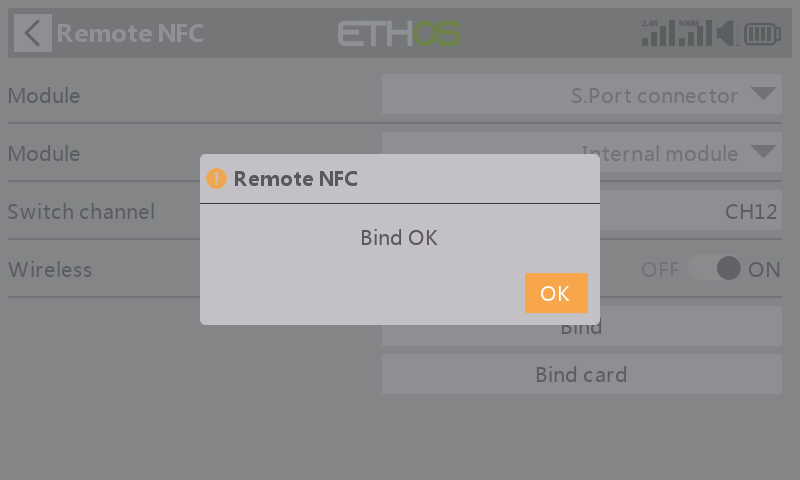
STEP 7
Press【Bind card】to initiate binding the RemoteNFC module to the unique NFC key.
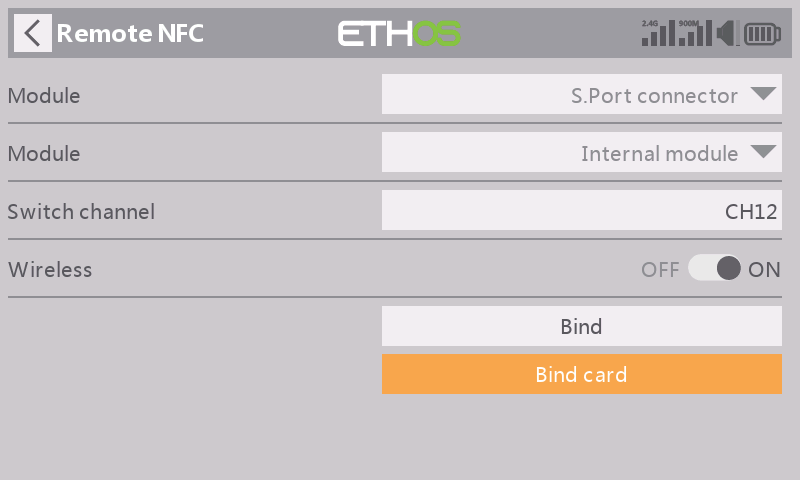
STEP 8
When a notice says "Please hold the NFC key close to the RemoteNFC panel for binding…", please place the NFC key onto the RemoteNFC panel's recognition areas.
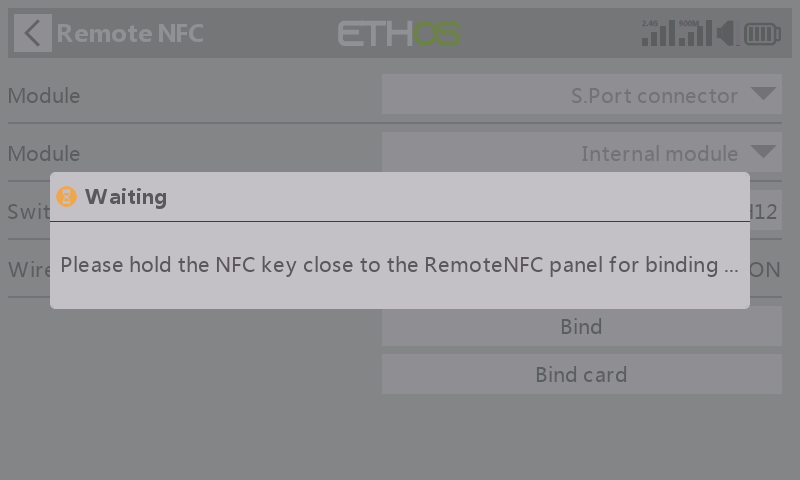
STEP 9
If it says "Bind NFC card successfully!", it indicates that your NFC key binding procedure has been completed.
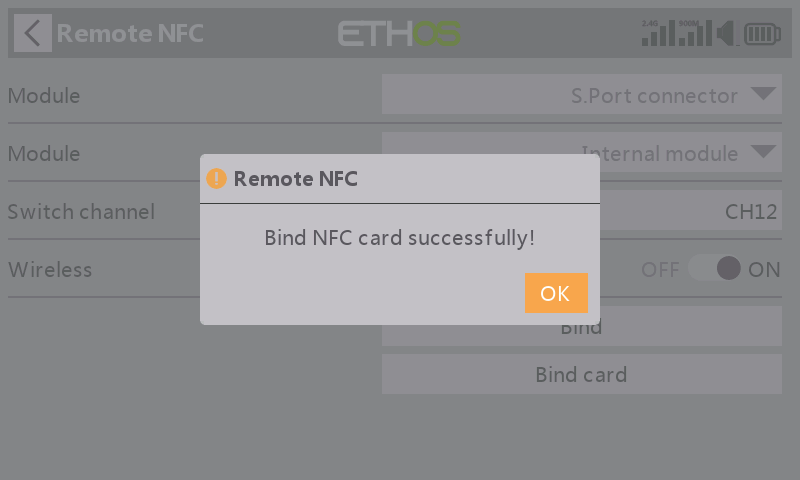
STEP 10
Move to the【Mixes】menu and create a new Mixer, then select a Switch input for the corresponding function channel;
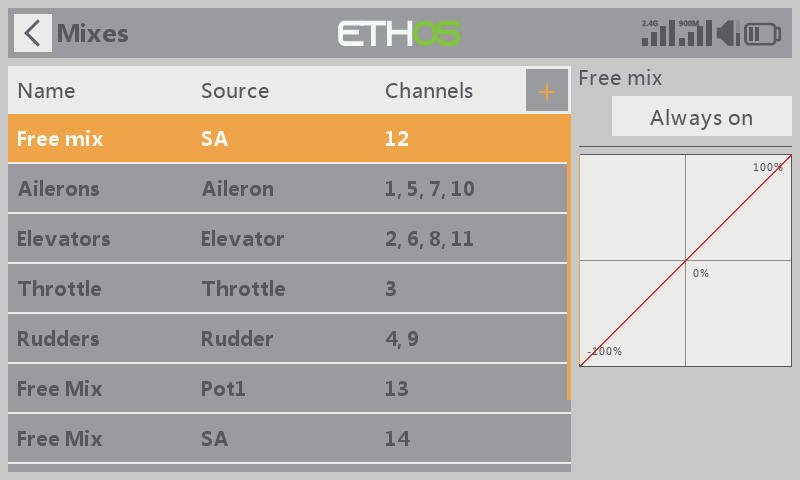
STEP 11
Lastly, replug the Remote NFC panel to the Switch port of the receiver/RB device to complete the setup.
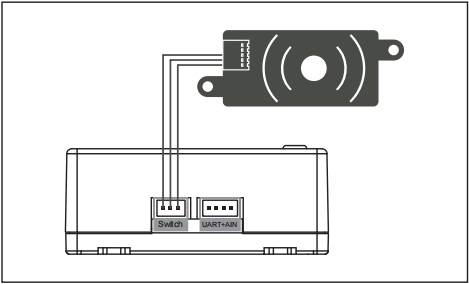
Note:
1. To switch the Power on remotely for the system while the Remote switch and NFC panels are
in status off, please toggle the Switch of Remote feature to On and then Power on the NFC panel
by the NFC key.
2. Power in status On: Both the Remote switch and NFC panels are in status On; Power in status
Off: Either the Remote switch or NFC panels is in status Off;